17At 360Rize, we work to make sure you have the best product possible. To do that, we update everything we can with your 360Penguin.
We want you to have the best control to make the best 360 VR video and images possible. Our newest 360Penguin App update does some pretty cool things.
You control the Light!
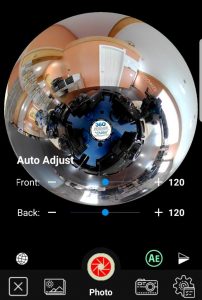 Take, for instance, the new exposure sliders. Now, you can adjust each lens separately to balance the lighting for your images. The sliders work in two different ways. Either slide your finger along the line or use the plus or minus signs to change the lighting values.
Take, for instance, the new exposure sliders. Now, you can adjust each lens separately to balance the lighting for your images. The sliders work in two different ways. Either slide your finger along the line or use the plus or minus signs to change the lighting values.
With this addition, your lighting will be consistent throughout your image, reducing the potential of a visible stitch line. You now have the control when that window is letting in just a bit too much light for a lens or when you want to be a bit artistic.
Not sure where the best settings are? Now your 360Penguin can automatically adjust the levels with the tap of the screen.
Adjust your horizon right in the app!
360 images and video look better when the horizon is level. It keeps the view flat.
If your horizon is out of whack, your video will look odd. Just download it from your camera to your phone and you can make the adjustments right there!
Just shoot the video. Download it from your 360Penguin camera to your phone. Tap the lines at the bottom left. Now you’re ready to work on that image.
To give your images and videos the best appearance, you want to make sure your horizon line is level. To do that, find a line to level in your frame. It should run side to side. As you move each slider, you will notice that the line is moving. Make it as straight and level as you can. In the video above, you will see the horizon line circles in yellow on the finished version. With time and practice, you’ll be straightening that horizon in a blink of an eye.The X slider moves your image to the left and right, changing the initial focal setting.
The Y slider dips and raises the center while moving the sides in opposite directions, eventually pushing the image into a little planet or rabbit hole.
And the Z slider changes the pitch of the horizontal height. This is where you will want to go to be able to fine tune those hard to adjust rolls.
We are constantly striving to make the 360Penguin app the best possible for your 360 content production. Keep an eye on our page as we tell you more about what we doing to make the 360Penguin the best VR camera on the market.
Source images for 360 views

Good Image Horizon

Poor Image Horizon



You must be logged in to post a comment.